PSC GURU -PSC.change2smart.com -PSC GURU
How to Register PSC Onetime, KERALA PSC ONE TIME REGISTRATION, PSC GURU, PSC GURU
Questions and Answers|Notifications|Rank list
What is PSC ?
KERALA PSC ONE TIME REGISTRATION
How to Register in PSC Onetime Registration ???
Step by Step Instructions
Read this in മലയാളം
PHOTO (You Can Change your Profile Photo 5 times in a calendar Year)
- Minimum Size of Photo :- 30 KB
- Width :- 150 Pixels
- Height :- 200 Pixels
- Image Type :- JPG
- ENTER THE NAME OF THE CANDIDATES AND DATE OF PHOTO TAKEN AT THE BOTTOM. DATE OF PHOTO TAKEN AT THE BOTTOM MUST BE AFTER 31-12-2010.
- Face and Shoulder portion of the candidates should be clear in the Photo.
- The file size of photograph shouldn't exceed 30KB.
- Face should be position in center of the Photo.
- Eyes should be clearly visible.
- Background Should be in White or Light Colours.
- Hats (Religious hats Excluded) Glass and Goggles should be avoided.
- Maximum Size - 30 KB
- Width - 150 Pixels
- Height - 100 Pixels
- Image Type - JPG
IF Your Photo/Signature is not in scale then Click Here for Re-size it
STEP 1 :- Open the Link Here
STEP 2 :- Click on the New Registration / Sign Up Button to start your One Time Registration Procedural.
STEP 3 :- Appear New Page Containing a warning " Please check whether your Photograph bears your Name and Date of Photo Taken. Your application will be summarily rejected (non appeal able) , if the photograph does not bear your name and date of taken." check I Agree Box.
STEP 4 :- Upload Your Photograph with the Specification Requirements. Click on Choose File button and then select destination folder and select Image File. If your Photograph is not in the prescribed format it will be rejected with error Messages like "Face Not at the Center',"Width Height ratio violation","File size is too big' etc... You can correct File Size Problem easily. Check the Right Side of Current Page you can see "HELP ME TO RE-SIZE THE IMAGE" link.
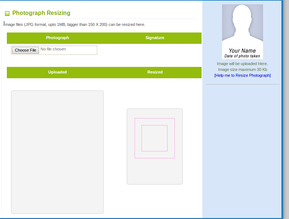.png) Click There Appear the Left Side Image. Resize Your Image There and from There you can directly uploaded from there
Click There Appear the Left Side Image. Resize Your Image There and from There you can directly uploaded from thereImportant Note for Physically Handicapped Candidates :- Physically Handicapped Candidates with face deformation would not be able to upload their photo successfully since the upload photo will be analysed for the posture, position etc.. The candidates with such deformities can bypass this analysis on accepting the following declaration. Bypassing the face Detection by other candidates shall lead to invalidation. Check Tick mark to I have face deformity. Then appear this message " Bypassing the Face Detection is allowed only for candidates with physical deformity in their face. Bypassing Face Detection by other candidates shall lead to invalidation " Press OK to complete it.
STEP 5 :- Upload Your Signature with the Specification Requirements. Click on Choose File button and then select destination folder and select Image File.
STEP 6 :- Next steps is to fill personal details of the candidates
PLEASE TAKE CARE OF THESE DETAILS IS CORRECT. PSC WILL NOT ALLOW TO EDIT THESE DETAILS.1. ENTER YOUR NAME
2. ENTER YOUR DATE OF BIRTH
3. ENTER YOUR GENDER
4. ENTER YOUR RELIGION
5. ENTER YOUR CASTE
6. ENTER YOUR SUB CAST
7. ENTER YOUR RESERVATION GROUP
8. ENTER YOUR FATHER'S NAME
9. ENTER YOUR MOTHER'S NAME
10. ENTER YOUR GUARDIAN'S NAME
11. ENTER YOUR SPOUSE'S NAME
12. ENTER YOUR IDENTIFICATION MARKS
13. ENTER YOUR NATIONALITY
14. ENTER YOUR NATIVE STATE
15. ENTER YOUR NATIVE DISTRICT
16. ENTER YOUR NATIVE TALUK
17. ENTER YOUR LOCAL BODY TYPE
18. ENTER YOUR LOCAL BODY
19. ENTER YOUR VILLAGE
20. ENTER YOUR ID PROOF
21. ENTER YOUR ID PROOF DETAILS
22. ENTER YOUR HEIGHT (IN CM)
23. ENTER YOUR PERMANENT ADDRESS
24. ENTER YOUR HOUSE NAME/ NUMBER
25. ENTER YOUR STREET/PLACE/CITY
26. ENTER YOUR DISTRICT
27. ENTER YOUR POST OFFICE PINCODE
28. ENTER YOUR COMMUNICATION ADDRESS (IF SAME AS ABOVE CHECK IT )
29. ENTER YOUR E-MAIL ID
30. ENTER YOUR MOBILE PHONE NUMBER
32. ENTER YOUR USER ID (CONFIRM YOUR ID)
33. ENTER YOUR PASSWORD (CONFIRM YOUR PASSWORD)
PLEASE REMEMBER USER ID AND PASSWORD FOR FUTURE LOG IN FOR APPLYING POSTS
Put tick mark on I agree and then Click Next button.
STEP 7 :- You have successfully finished Kerala PSC On-time Registration. You will receive SMS with user ID and other details in your Mobile Phone Number.
STEP 7 :- You have successfully finished Kerala PSC On-time Registration. You will receive SMS with user ID and other details in your Mobile Phone Number.
UPDATE FOLLOWING INFORMATION BEFORE APPLYING POST
1. Add Education Qualifications :- click the ADD button to add Educational Qualification one by one, staring from 10th STD onwords. Be Ready with Certificates as you have to add details like Registration Number, Board/University, Date and Year of Passing.
2. Add Languages you know include your Mother Tongue
3. Land line Number
4. Experience's :- Add Your Work Experience Details
5. Weightage and Preferences :- Add Your Weightage details like Physical disabilities, Sports, Ex-Service,NCC etc and Preferences include service candidate, wife of javan etc..
6. Declarations :- Here you will get Questions with Yes/No Answer format.
2. Add Languages you know include your Mother Tongue
3. Land line Number
4. Experience's :- Add Your Work Experience Details
5. Weightage and Preferences :- Add Your Weightage details like Physical disabilities, Sports, Ex-Service,NCC etc and Preferences include service candidate, wife of javan etc..
6. Declarations :- Here you will get Questions with Yes/No Answer format.
CLICK HERE FOR 1 TIME REGISTRATION
Do You LOST ONETIME REGISTRATION USERID / PASSWORD ????
How to Apply 4 a Post Through One-time Registration
How to Apply 4 a Post Through One-time Registration




.png)
.png)






No comments: